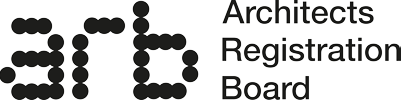Please see here for specific guidance on MyARB for:
- Those seeking to join the Register for the first time
- Those who used to be registered and are seeking to rejoin the Register
- Architects who want to resign from the Register
- Architects who wish to change their MyARB password
Login to your MyARB portal here.
1. Login
To login for the first time, please use the email address and password that were sent to your registered email address from myarb@arb.org.uk. Your registered email address may be either a personal email address or a work email address. If you don’t have this email or can’t find it, please email us at info@arb.org.uk with your name and registration number. Please be aware that if you attempt to login with incorrect details you may lock access to your account. The password that was sent to you has both upper and lower case digits, and it may be easiest for you to copy and paste your password from the ARB login details email.
2. Set up your profile
You will be taken to ‘My Profile’ when you first log in. Review the details we have on record for you, and click ‘Edit’. You can now edit those details, including your business address contact details, your home address contact details, and your equality, diversity and inclusion (EDI) data. EDI data is optional, and should you not wish to share with us, you can select ‘Prefer not to say’ for most categories. Remember to click ‘save’ to submit your changes. The online Register updates once per day, so you may not see your changes reflected immediately. Please contact us if you do not see a change you have made reflected after 48 hours.
3. (Optional) Change your password
At this point, you may wish to update your password. To do so, navigate back to the MyARB login page. Re-enter your registered email address, and select ‘Forgot your password?’. We will send a verification code to your registered email address, which may be either a personal email address or a work one. It may take some time for the email to deliver, and it may be sent to your spam folder.