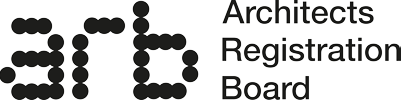How to…
Please click on a question below to read more information.
Change my personal email address for logging in to the portal
- Log in to MyARB with your previous email address. (You will not need access to this email mailbox to process this change).
- Click into the My Profile tab in the left menu.
- Click ‘Update Personal Email Address’.
- Add your new email address into the field provided.
- Save the changes.
This will be in place for the next time you log in.
Take care to ensure that the new email address is entered correctly. We can only send emails to the address you enter.
Change my password for logging in to MyARB
To change your password you will need access to the personal email associated with MyARB.
- Click into the ‘Forgot your password’ link on the MyARB log in page.
- Add the email address and click ‘Send verification code’.
- Retrieve the verification code from the email Inbox.
- Enter that code back into the User Details screen and click ‘Verify code’.(The code has a short lifespan of approx. 5 mins. Add it as soon as possible. If the code expires, click ‘Send new code’).
- Once the code is accepted and verified, click ‘Continue’.
- Choose a new password. It must be a minimum of 8 characters and include at least one lowercase letter, one uppercase letter, one number and one symbol.
- Enter the new password twice and click ‘Continue’.
- This will return you to the main log in screen where the Username/personal email and the new password can be entered.
If you do not have access, then email us at info@arb.org.uk outlining your name and registration number.
Change my home or business address and my contact details
- Log in to MyARB.
- Click into the My Profile tab in the left menu.
- Click ‘Edit’.
- Go through each page and make changes where necessary. Larger employers have auto populated business addresses. If your practice is not listed, select the 'enter details manually' button and fill in your details.
- Click ‘Complete’ to save the changes.
Changes to your personal email address involve a separate process, see our separate guidance on this page.
Any changes to the mandatory fields (title, name, nationality, date of birth or honours) will need to be notified in writing to info@arb.org.uk. Please attach supporting evidence of any change to be made. The Registration team will complete this on your behalf.
Request a copy of my Registration Certificate
(Available to those who have been approved for registration)
- Log in to MyARB.
- Go to the My Safekeeping Documents in the left-hand menu.
- Go to the right of the relevant certificate line and click into the drop-down arrow.
- Click ‘Email’. This will be sent to your personal email.

Request a copy of my application payment receipt or Retention Fee receipt
- Log in to MyARB.
- Go to the My Transactions menu on the left-hand side.
- Go to the right of the relevant transaction line and click into the drop-down arrow.
- Click ‘Email’. This will be sent to your personal email.

The payment receipt will display the registered home address, not the business address. We cannot issue invoices for employers. The retention fee doesn’t include VAT as ARB is not VAT registered, so we cannot issue VAT receipts.
Record CPD in MyARB
- Log into the MyARB portal.
- Click on My CPD menu on the left-hand side.

- For the current CPD portfolio to open, click on the record for the current year.
- The CPD pages will open.
For further details on how and what to upload, please visit: arb.org.uk/architect-information/cpd/
Pay the annual Retention Fee
- From the end of October each year, a ‘Pay Retention Fee’ button will be added to the Home page of MyARB.
- ARB will notify you on the personal email address you have provided when the retention fee period starts, and confirm all deadlines, requirements and methods of payment.
- Click into the ‘Pay Retention Fee’ button and review and update your current contact details, your professional declarations for the year, and pay the fee.
- Once payment is complete, you will receive a receipt and a Registration Certificate for the year ahead.
If you request to defer your CPD submission for the current year in the retention fee declarations, the Registration team will review your request and confirm back to you. Your Registration Certificate will not be issued until the team have reviewed and then accepted your request. If they decline your request, you will be advised on the following steps to take.
For more detailed information about the retention fee click here.
Joining the Register for the first time
- You will need to set up a MyARB profile. Click into the ‘Registering with ARB for the first time/I’ve never been on the Register’ link on the main log in page.
- Follow the steps in the ‘User Details’ page, adding your personal email address and your preferred password for future log in.
- Creating the profile will take you directly into the Home page of MyARB. Click the yellow ‘Join the Register’ button.
As you progress through the application, you will be able to select the registration route that best fits your range of qualifications.
Please ensure you have the correct supporting documentation to hand prior to completing the application.
Further details on routes to registration and their requirements can be found here: arb.org.uk/architect-information/applying-for-registration-for-the-first-time/
Rejoin the register
- Log in to MyARB.
- In the Home page, click the yellow ‘Request to Rejoin’ button and complete the application.
Please note that requirements vary depending upon how long you have been away from the Register. Further details can be found here: arb.org.uk/architect-information/rejoining-the-register/
If you previously left the Register before September 2023 and have never logged in to MyARB before, please contact info@arb.org.uk for first-time log in credentials.
Confirm your name, date of birth, and previous registration number if you have it. It is important that you gain access to your previous registration record and you will not be able to do that directly without contacting us.
Resign from the Register
- Log in to MyARB.
- In the Home page, click the yellow ‘Request to Resign’ button.
- Complete the short form, confirming your reason for resignation and the date you wish to resign.
You can resign on any day up to and including the 31 December in any given year.
You cannot resign retrospectively, only on a future date.
Once your resignation has been approved, you will receive an email of confirmation. This will be within 48 hours of the resignation date you requested.
Store important documents in MyARB
- Log in to MyARB.
- Click into ‘My Safekeeping Documents’ in the menu on the left-hand side. (You will see your current and previous Registration Certificates here)
- Click the ‘Upload’ button on the right-hand side.
- Add a name for your document.
- Add the ‘Document Type’ from the pre-populated list of options that best suits your upload.
- Click the ‘Upload’ button and select the item to add from your computer.
- Click the ‘Submit’ button to add this to the portal.
Stored documents cannot be viewed directly in the portal, but you can email yourself a copy of any item by going to the right of the document line and clicking into the drop-down arrow.
From there, you can ‘Email’ the document to your personal email address.
![]()
Please note that if you leave the Register for any reason, any documents stored in the portal will be automatically removed. If you rejoin the Register at any point, they will then need to be added again.
How to record a name change for the Register?
- If your registered name has recently changed:
- Send evidence of this to info@arb.org.uk, outlining your previous name and current registration number.
- We can accept a marriage certificate, if applicable, or an updated passport, or deed poll certificate.
- We will then make the change on your behalf as soon as possible.
Change my personal email address for log in to the portal
Add my CPD to MyARB
Join the Register
Change my password for logging in to MyARB
Pay the annual Retention Fee
Change my name on MyARB
Change my home or business address & my contact details
Resign from the Register
Store important documents in my MyARB?
Request a copy of my Registration Certificate
Rejoin the register
Request a copy of my application payment receipt or Retention Fee receipt
FAQs
I am logging into MyARB for the first time – what do I need to do?
If you were already on the Register, login details will be sent to you via email. When you login for the first time, ensure that the personal details on the system are for you. If they are not, you should contact us immediately – we offer help by telephone and email.
If you are a new registrant logging in for the first time, select a suitable email address to use. It should be personal to you, and can’t be an email address that is shared or can be accessed by multiple users e.g., info@example.com. If you want to use a work email address, make sure you will still be able to access it if you change employer.
Next, choose a secure password. Your password can be changed at any time through the portal.
If you forget your password, first ensure that you are using the correct email address, then select ‘forgot my password’. You should then receive a one-time validation code which you can use to reset your password.
We recommend that you do not block emails from ARB, or attempt to unsubscribe, as you might miss important communications from us. Please check your ‘spam’ or ‘junk’ folders as our emails may be delivered there.
Remember, your MyARB portal contains sensitive personal data – you should never share your login details with anyone.
Is there a MyARB app?
MyARB is accessible in a web version only and there is no MyARB app at the moment. However, the MyARB portal has been optimised to work from mobiles and tablets as well as desktop computers and laptops.
Do you have to display my full address?
Your business address is public but can be partially hidden on request. You may wish to do so if your home and business address are the same, and you don’t want to share the full address on the Register.
If you do choose to partially disguise your publicly available business address, only the town/city and first part of postcode (e.g. ‘John Smith London W1W’) will be displayed. It’s worth considering that this means that anyone looking to engage your services will also not be able to view them.
Why do you ask for my EDI details?
We ask you to ensure your EDI data is checked and updated so we can accurately describe the makeup of the Register and reflect any requirements in Board work or Accreditation processes. These are not made public, nor are they made available to ARB team members. For those who do not wish to share information, there are options for ‘prefer not to say’.
Can I store important information and documents online in my MyARB account?
You can save copies of any documents you may need in the future (such as evidence of qualifications or your ID) by saving them in to the My Safekeeping Documents area of the site. There, you can find an ‘Upload Document’ button, which allows for documents to be saved in your portal. Once you are logged in to MyARB for the first time, your annual Registration certificates, receipts and copies of any documents issued from ARB will automatically be saved under My Safekeeping Documents.
What happens if the payment does not go through?
- Check that the card hasn’t expired and that your billing address matches your registered address.
- Overseas or non-UK cards may require authorisation by your bank or card provider. Please contact them directly with any payment issues.
- Some employer networks or VPNs may prevent payment being made. MyARB works on mobile devices so do try a different device if possible.
- Some earlier versions of Mac software may not be compatible with the international card checking service. If you experience difficulties, you should try on an alternative device, such as a smartphone or use a device that can run Chrome.
If you have been in touch with your card provider and they cannot assist, please email info@arb.org.uk, detailing your name, registration number, the nature of your issue and a short summary of devices and browsers you have used.
Include screenshots of any error messages or notifications on-screen, if relevant.
Plenty of detail will help us to avoid advising something you may have already tried.
We will continue to email those who have not paid until the 31 December deadline. If you believe you have paid the fee but are still receiving reminders to pay, please email info@arb.org.uk.
Requesting other ARB services (EU certificates, letters of good standing, etc)
You can also request other certificates and services via your My ARB Profile, using the yellow buttons on the page. You can also store core documents related to your registration in your Profile in the ‘My Safekeeping Documents’ section. This may be evidence of your Part 1, Part 2, Part 3 awards, or scans of your ID or passport which can be used to make future ARB applications for certification, or for the MRA application process, for example. Instructions for how to upload documents to the site can be found above.
We’ll be developing more MyARB services in the coming months.
How can I conceal my business address on the public register?
Whilst the Architects Act 1997 requires you to provide a business address for the public Register, you can request that this information is partially concealed.
If you make this request, only your name, registration number and the country your business is located in will be displayed on the Register. E.g. John Smith, France.
All other information such as practice name or employer, street location or email/telephone details will not be displayed, although we need them for contacting you for regulatory purposes.
This is to recognise that some architects may have reasons for not wanting their exact location to be known. This partial concealment approach allows us to balance this need, with the public requirement to correctly identify architects on the Register.
It does mean, however, that those who select that will not be able to be located using the “find an architect” search feature, and may miss out on potential clients who are looking for architects in their area.
If you wish to partially conceal your details, please contact us at the email address below, including your registration number, name, your current address and the date that you wish the concealed address to be effective.
I’m not currently working as an architect, do I need to use MyARB?
If you are not working, or are retired, you may not need to be registered.

MyARB is the self-service portal through which you will manage your Registration through your own unique account, similar to online banking.
We’ve developed this portal to provide a better service. You can access your details whenever and wherever you need to, including out of hours and on your mobile device. You can make changes directly online and see, in real-time, that changes have been made.
MyARB will also help you maintain your privacy and keep your business information up to date. The portal requires a username (usually your personal email) which will remain private, and if you have one, a business email address, which will appear online on the public Register.
Important: Only create a new MyARB profile if you are registering for the first time. If you haven’t logged in since the portal launched in 2023, please email us at info@arb.org.uk